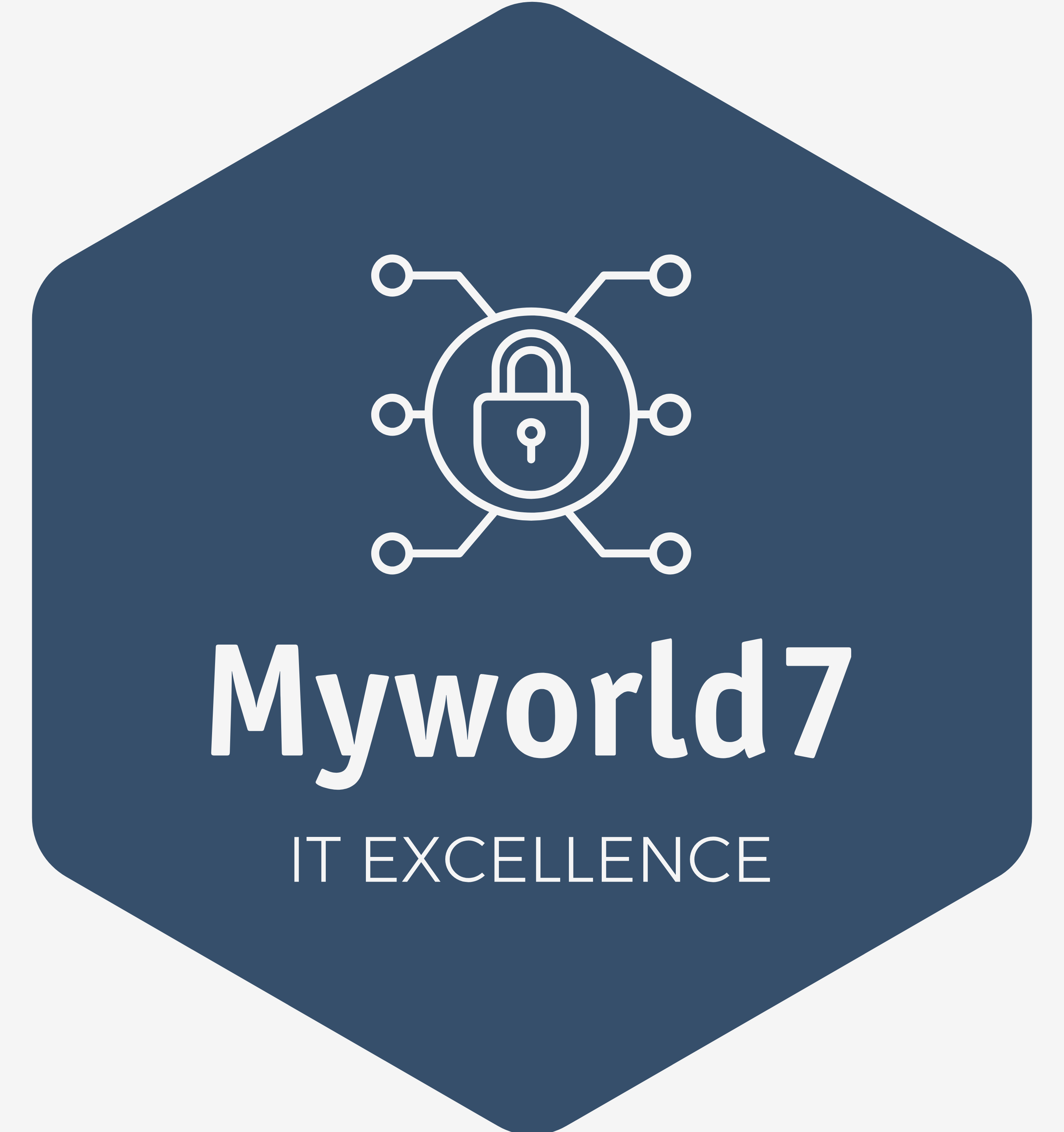Shadow Copy in Windows Server
Windows Server 2019, the latest iteration of Microsoft’s robust server operating system which features designed to enhance data management and security. Among these, Shadow Copy, also known as Volume Shadow Copy Service (VSS), stands out as a valuable tool for data protection and recovery. In this article, we will delve into the concept of Shadow Copy, explore its capabilities, and understand how it can benefit businesses running Windows Server 2019.
Table of Contents
What is Shadow Copy?
Shadow Copy is a built-in feature in Windows Server 2019 its enables users to create point-in-time copies of files and folders located on NTFS (New Technology File System) volumes. These shadow copies are read-only and represent a snapshot of the data at a specific moment. The primary objective of Shadow Copy is to provide an efficient and non-disruptive way to recover previous versions of files or folders, even if they have been modified or deleted.
How does Shadow Copy work?
Shadow Copy relies on the Volume Shadow Copy Service (VSS) to create and manage the shadow copies. When enabled, VSS coordinates with various components, including the Volume Shadow Copy writer, requester, and provider, to initiate the snapshot process. The snapshot contains the data that was present at the time of the shadow copy creation.
Key Benefits of Shadow Copy
Data Protection: Shadow Copy offers a safeguard against accidental data loss or file corruption. By allowing administrators to restore files and folders to previous states, it reduces the risk of data loss caused by human errors or software glitches.
Minimal Disruption: Unlike traditional backups that may require downtime or impact system performance, Shadow Copy snapshots are created quickly and do not disrupt normal operations. Users can access files and folders during the snapshot process without any interruptions.
Point-in-Time Recovery: With Shadow Copy, businesses gain the ability to restore files to specific points in time. This is especially useful in cases where multiple changes have occurred, and the user needs to revert to a specific version of a file.
Easy User Recovery: End-users can restore previous versions of their files and folders directly from Windows Explorer using the “Previous Versions” tab. This feature empowers users to manage their data recovery without IT assistance.
Space-Efficient: Shadow Copy utilizes the concept of “copy-on-write,” meaning it only stores the changes made after the initial snapshot. This method ensures efficient utilization of disk space.
Enabling and Configuring Shadow Copy
- Launch “Server Manager” on the Windows Server 2019 machine.
- Navigate to the “File and Storage Services” section and select “Volumes.”
- Right-click on the volume where you want to enable Shadow Copy and choose “Configure Shadow Copies.”
- In the “Shadow Copies” tab, select the volume and click on “Enable.”
- Set the schedule for creating snapshots and configure the maximum size for shadow copies based on your storage capacity.
- Click “OK” to apply the settings.
Limitations of Shadow Copy
While Shadow Copy is a powerful feature for data recovery, there are some limitations to keep in mind:
Not a Complete Backup Solution: Shadow Copy is not a substitute for regular data backups. It only provides snapshots of files and folders on NTFS volumes and should not be solely relied upon for disaster recovery.
Limited to NTFS Volumes: Shadow Copy is only available for NTFS volumes. Other file systems, such as FAT32, do not support this feature.
Limited Timeframe: Shadow copies are stored on the same volume as the original data. As a result, they are not a viable option if the volume itself experiences a catastrophic failure.
Conclusion
Shadow Copy in Windows Server 2019 is a valuable tool for businesses seeking efficient and non-disruptive data protection and recovery solutions. By enabling users to restore files and folders to previous states, it minimizes the risk of data loss and enhances the overall resilience of the IT infrastructure. However, businesses must still implement a comprehensive backup strategy, including offsite backups, for complete disaster recovery preparedness. Shadow Copy, when used in conjunction with other backup methods, contributes significantly to a robust and reliable data management approach on Windows Server 2019.
FAQ
| Question | Answer |
|---|---|
| What is Shadow Copy in Windows? | Shadow Copy is a feature in Windows that allows users to create point-in-time copies, or snapshots, of files and volumes. These copies can be used to restore files to a previous state. |
| How does Shadow Copy work? | Shadow Copy uses the Volume Shadow Copy Service (VSS) to create snapshots of volumes. It captures the state of files at a specific point in time without affecting ongoing operations. |
| Where can I find Shadow Copy settings? | You can access Shadow Copy settings by right-clicking on a drive, selecting “Properties,” and then navigating to the “Shadow Copies” tab. |
| How often are Shadow Copies created by default? | By default, Shadow Copies are created once a day if there are changes to the files. You can customize the schedule and frequency in the Shadow Copy settings. |
| Can Shadow Copies be used to recover individual files? | Yes, Shadow Copies allow you to recover individual files or entire directories to a previous state without affecting other files on the system. |
| Can Shadow Copies be used to recover the entire system? | While Shadow Copies are primarily designed for individual file recovery, they can be used to roll back an entire volume to a previous state in some cases. |
| How much storage space do Shadow Copies consume? | The amount of storage space used by Shadow Copies depends on factors such as the frequency of snapshots and the volume of changes to files. You can limit the space used in settings. |
| What is the relationship between Shadow Copy and ransomware? | Shadow Copy can be a valuable tool in combating ransomware. If your files are encrypted by ransomware, you can use Shadow Copies to restore them to a state before the infection. |
| Can ransomware affect or delete Shadow Copies? | Some sophisticated ransomware strains are designed to delete or disable Shadow Copies to prevent easy file recovery. Regularly check the integrity of your Shadow Copies for security. |
| How can I enhance the security of Shadow Copies against ransomware? | To enhance security, ensure that your backups, including Shadow Copies, are stored on separate and secure devices. Regularly monitor and update your antivirus and antimalware tools. |
| Is it recommended to solely rely on Shadow Copies for ransomware protection? | No, relying solely on Shadow Copies is not sufficient. Implement a comprehensive backup strategy, including offline backups, to safeguard your data from ransomware attacks. |