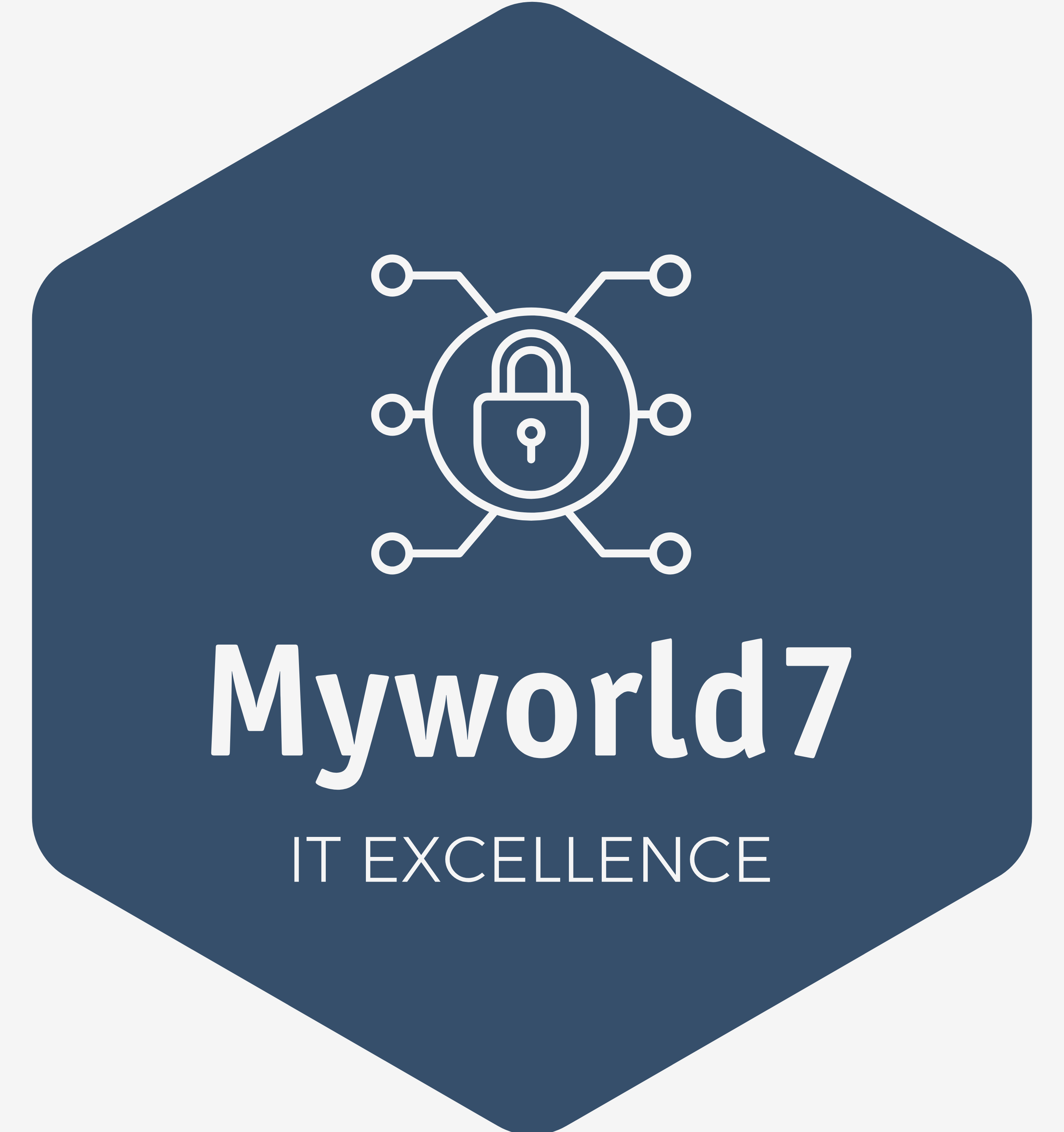How to remove viruses without antivirus software?
Table of Contents
Removing viruses from your computer without using antivirus software can be challenging and risky, as antivirus programs are specifically designed to detect and eliminate various types of malicious software. However, if you still want to attempt virus removal without antivirus software, here are some steps you can take;
Virus Removal Steps-
Enter Safe Mode: Boot your computer into Safe Mode to prevent the virus from running and potentially causing more damage.
Disconnect from the Internet: Disconnect your computer from the internet to prevent the virus from communicating with its command and control servers.
Identify Suspicious Processes: Open the Task Manager (Ctrl + Shift + Esc) and look for any suspicious processes that are using a lot of resources or have unfamiliar names. End these processes if you’re confident they’re related to the virus.
Delete Temporary Files: Viruses often hide in temporary files. Use the built-in Windows Disk Cleanup tool to delete temporary files.
Delete Suspicious Files: Identify and manually delete any files or folders that you suspect are part of the virus. Be cautious not to delete system files necessary for the operating system to function.
Disable Startup Programs: Use the System Configuration utility (type “msconfig” in the Run dialog) to disable any suspicious startup programs that might be launching the virus upon boot.
Edit Registry Entries: Be extremely cautious with this step, as editing the Windows Registry can cause serious issues if done incorrectly like windows stratup errors/windows file currput. You can use the Registry Editor (type “regedit” in the Run dialog) to look for and delete registry entries associated with the virus.
Use System Restore: If your computer has System Restore enabled, you can revert your system to a previous state before the virus infected your computer.
Scan with Online Tools: Some websites offer online virus scanners that can help detect and remove certain types of viruses. Examples include ESET Online Scanner and Bitdefender Quick Scan.
Use Removal Tools: Some antivirus vendors provide specialized removal tools for specific viruses. Search for the virus name and “removal tool” to see if such a tool is available.
Manual Malware Removal Guides: There are online resources and forums that provide step-by-step guides for manual removal of specific viruses. Be cautious and ensure you are following reputable sources.
Backup and Reinstall: If all else fails, the safest option might be to back up your important data and perform a clean reinstall of your operating system.
Conclusion
Keep in mind that attempting virus removal without antivirus software can be risky, as you might inadvertently delete important system files or leave remnants of the virus behind. It’s always recommended to use reputable antivirus software to ensure a thorough and safe removal process.
FAQ
| Question | Answer |
|---|---|
| Q1: Can I remove viruses without antivirus software? | A1: Yes, it is possible to remove viruses manually without antivirus software. However, it requires careful steps and technical knowledge about system processes. |
| Q2: What are the initial steps to take for removal? | A2: Disable System Restore, disconnect from the internet, and boot into Safe Mode to prevent the virus from spreading or resisting removal during the process. |
| Q3: How can I identify malicious processes? | A3: Use the Task Manager (Ctrl + Shift + Esc) to identify suspicious processes. Research online or consult known malware databases to verify the legitimacy of processes. |
| Q4: Is deleting temporary files necessary? | A4: Yes, deleting temporary files (use %temp% in Run) can help eliminate hiding spots for viruses and free up space, making it easier to identify malicious files. |
| Q5: Can I manually remove registry entries? | A5: Yes, you can use the Registry Editor (regedit) to delete suspicious entries. Exercise caution, as modifying the registry can impact system stability if done incorrectly. |
| Q6: How do I remove malicious startup programs? | A6: Use the System Configuration tool (msconfig) to disable suspicious startup programs. Be selective and research unfamiliar entries before disabling them. |
| Q7: What about manual removal of infected files? | A7: Identify and delete infected files manually. Focus on files in system folders, temporary directories, and locations where malware commonly resides. |
| Q8: How can I clean the hosts file? | A8: Open the hosts file (C:\Windows\System32\drivers\etc\hosts) with a text editor and remove any suspicious entries. A clean hosts file should only contain localhost. |
| Q9: Is there a way to reset browser settings? | A9: Yes, reset browsers to default settings to remove malicious extensions and settings. This is often available in the browser settings or through browser cleanup tools. |
| Q10: Should I reinstall the operating system? | A10: Consider reinstalling the operating system as a last resort if the virus persists. Ensure that you back up important data before performing a clean installation. You can take a look on Hiren Boot CD featues |