Table of Contents
Today we will cover the topic on Virus Total tool. As we all know, cybersecurity is a paramount concern for both individuals and organizations.In this article, we’ll explain all the steps to adding Virus Total to your Windows environment.
What is Virus Total?
Virus Total is a free online service that analyzes files and URLs for the detection of viruses, worms, trojans, and other kinds of malicious content using various antivirus engines and website scanners.
Virus Total is a free online service that analyzes files and URLs to identify viruses, worms, trojans, and other malicious content using a multitude of antivirus engines. Integrating VirusTotal into your Windows system can provide an additional layer of protection.
How does VirusTotal work?
Users can upload files or enter URLs into the Virus Total website, and then its scans them using multiple antivirus engines and other tools. The results provide a comprehensive analysis of potential threats.
How to use it ?
Step 1: Visit the VirusTotal Website
Begin by opening your preferred web browser and navigating to the VirusTotal website at www.virustotal.com.
Step 2: Sign Up for an Account (Optional)
While you can use VirusTotal without an account, creating one provides additional features and allows you to keep track of your scans. Click on the “Sign Up” button and follow the prompts to create an account if you wish.
Step 3: Download the VirusTotal Uploader
Next, you’ll need to download the VirusTotal Uploader. This is a lightweight application that allows you to easily upload files for scanning directly from your Windows system.
Go to the “Tools” menu on the VirusTotal website.
Select “VirusTotal Uploader” from the drop-down menu.
Click on the “Download” button to get the application.
Step 4: Install the VirusTotal Uploader
Locate the downloaded file (usually in your Downloads folder) and double-click it to start the installation process. Follow the on-screen instructions to complete the installation.
Step 5: Configure the VirusTotal Uploader
Once installed, open the VirusTotal Uploader. If you created an account, log in using your credentials. If not, you can still use the application without logging in.
Step 6: Upload Files for Scanning
To scan a file, simply drag and drop it onto the VirusTotal Uploader window. The application will automatically start the scanning process and display results from multiple antivirus engines.
Step 7: View Scan Reports
After the scan is complete, you’ll receive a detailed report showing the results from various antivirus engines. This information can help you assess the potential threat level of the file.
Step 8: Configure Browser Extensions (Optional)
VirusTotal offers browser extensions that allow you to scan URLs and files directly from your browser. If you’d like to add this functionality, visit the “Tools” section on the VirusTotal website and select the appropriate browser extension for your preferred browser.
Step 9: Integrate with Email Clients (Optional)
For an added layer of protection, VirusTotal offers plugins for various email clients. These plugins allow you to scan email attachments before opening them. Visit the Tools section on the VirusTotal website to find the plugin for your email client.
Conclusion
By following these steps, you’ll have successfully integrated VirusTotal into your Windows system, enhancing your cybersecurity defenses. Regularly scanning files and URLs with VirusTotal can help you stay ahead of potential threats and keep your system safe.
FAQ
| Question | Answer |
|---|---|
| What is VirusTotal? | Virus Total is a free online service that analyzes files and URLs for the detection of viruses, worms, trojans, and other kinds of malicious content using various antivirus engines and website scanners. |
| How does VirusTotal work? | Users can upload files or enter URLs into the VirusTotal website, and the service scans them using multiple antivirus engines and other tools. The results provide a comprehensive analysis of potential threats. |
| Can I use VirusTotal for free? | Yes, VirusTotal offers a free version for individual users. However, there are also premium plans available for organizations and enterprises that require additional features and enhanced capabilities. |
| What types of files can I scan on VirusTotal? | VirusTotal supports the scanning of various file types, including executables, documents, archives, and more. It also allows the scanning of websites by entering URLs directly. |
| How accurate is VirusTotal? | The accuracy of VirusTotal depends on the diversity and effectiveness of the antivirus engines it uses. It aggregates results from multiple sources, providing a more comprehensive analysis of potential threats. |
| Can VirusTotal remove viruses from my system? | No, VirusTotal is a scanning and analysis tool, not a removal tool. It helps identify potential threats, but users must take appropriate action, such as using antivirus software, to remove or quarantine malicious content. |
| Is my uploaded data secure on VirusTotal? | VirusTotal takes user privacy seriously. While files and URLs are shared with antivirus vendors for analysis, they are done so anonymously. However, it’s always recommended to review and understand the privacy policy. |
| How often are the antivirus engines updated on VirusTotal? | VirusTotal regularly updates its antivirus engines to ensure the latest threat detection capabilities. The frequency of updates may vary among different antivirus vendors integrated into the service. |
| Can VirusTotal be integrated into my security workflow? | Yes, VirusTotal provides an API that allows users to integrate its services into their security workflows, enabling automated file and URL analysis within their existing systems and processes. |
| What should I do if my file is flagged as a false positive? | If you believe a file has been incorrectly flagged, you can contact the antivirus vendor directly to report a false positive. VirusTotal provides links to the respective vendor websites for this purpose. |
Remember, while VirusTotal is a powerful tool, it’s important to continue practicing good cybersecurity habits, such as avoiding suspicious links and being cautious with email attachments. With a combination of tools and best practices, you can create a robust defense against online threats.
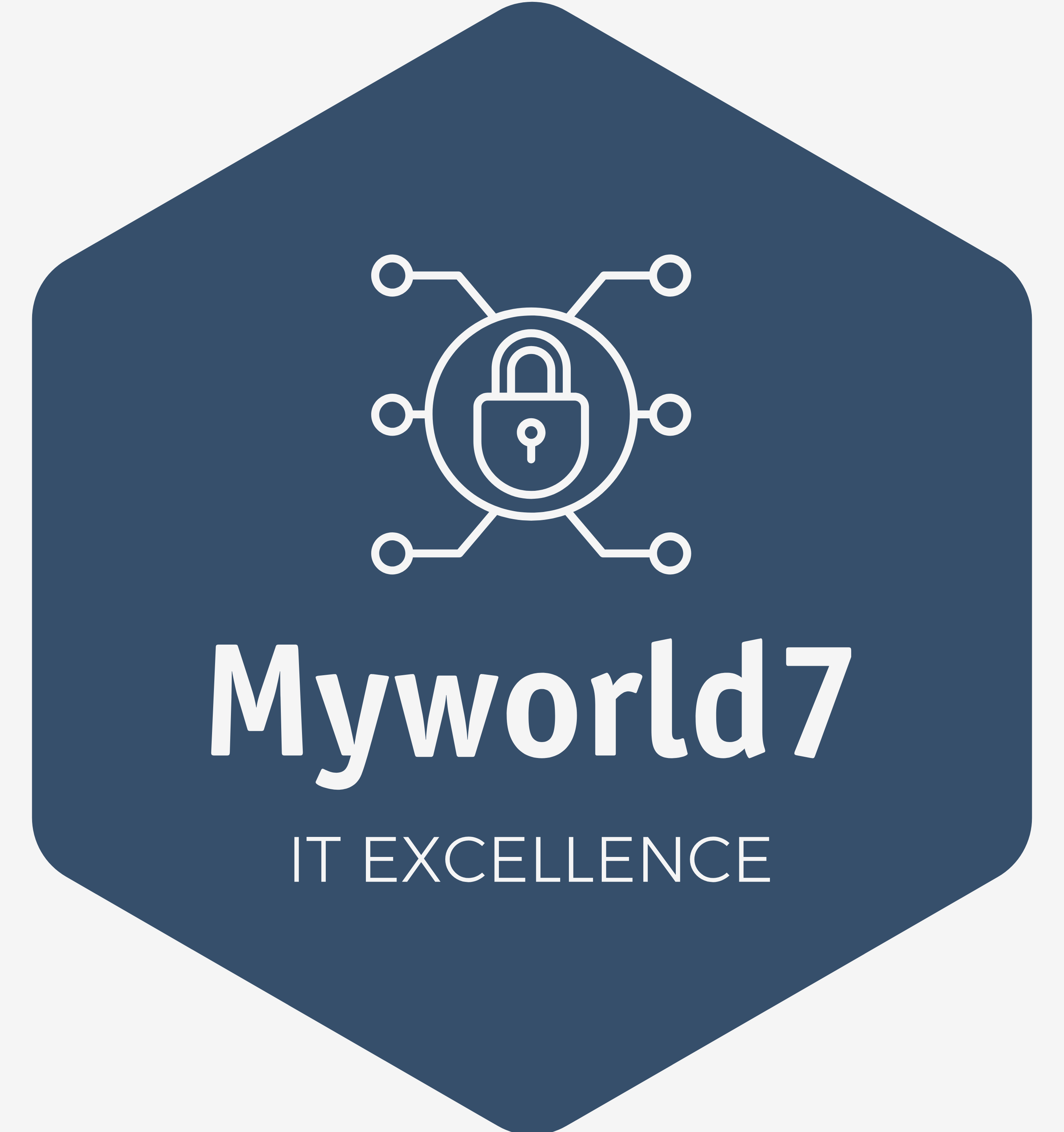



Thanks for sharing. I read many of your blog posts, cool, your blog is very good.
Thank you so much for your kind words!